Are you frustrated by cookie and GDPR notices? Tom Church shows an automatic way to remove cookie and GDPR notices using uBlock, a free ad blocker.

Inbox Zero: Maximise email productivity with keyboard shortcuts and more
Email is not going away. Despite the best efforts of messaging apps and things like Slack and Evernote Business companies still use email. It’s reliable and it works. Kids might say they don’t use email, but they will when they get a job.
Email also still takes up an incredible amount of time. I’ve grown to reserve a special kind of hate for it, a cynical snarl and resentfulness. I know I have to do it, but I will leave it there for an uncomfortable period of time just to show who’s boss.
Nevertheless, over the years I feel that I have developed a great set of email productivity hacks that I want to share with you.
Keyboard Shortcuts
Here’s a video of keyboard shortcuts in action when I worked as a suit tailor.
Keep reading example shortcuts, templates, filters and rules.
The first is keyboard shortcuts. This is a massive time saver. In most email you repeat certain phrases over and over again. Turn these into two or three letter keyboard shortcuts and you’ll literally save yourself miles of typing over the long-run. Here are some of the shortcuts I use:
- Good morning – gm
- Good afternoon – ga
- I hope you’re keeping very well. – ih
- Would you be available – wyba
- Please see attached – psa
- With best wishes, – wb
- Thank you for your message. – tyf
- [My home address] – myaddress
- [My mobile number] – mynumber
To use keyboard shortcuts is super easy. On Mac OS, go to System Preferences > Keyboard > Text. Click the plus and add your phrase and shortcut. On Apple iPhone’s iOS go to Settings > General > Keyboard > Text Replacement (note – Mac OS and iOS don’t sync these shortcuts).
For Android, read Ben Patterson’s guide.
On Google Chrome, use Auto Text Expander (free Chrome extension).
Email Templates

Canned Responses by Chad P.
If you use Gmail (use Gmail!) install Canned Responses by Chad P. To do this, go to Settings > Labs then search for it an click ‘enable’.
This lets you create and save email templates, fantastic for emails you tend to repeat. Simply write the template in a new email, click the ▾ arrow on the bottom right, and click ‘New canned response‘. Give it a name and hey presto, done!
Examples of Canned Responses I use for business:
- Auto-reply to sales enquiries
- Follow-up messages to chase sales
- Confirmation of new orders
- Confirmation of payments received
- Booking meetings
- … Over 25 in total
Examples of Canned Responses I use in everyday life:
- Invitations to events
- Reminders to myself
- Booking requests
Rules and Filters

Create email filters to automatically mark as read, file, and archive
All email clients can do this: rules and filters. This allows you to automatically file, mark as read, or delete certain emails you don’t need to read but need to have. Most emails, I find, fall into this category. Over the years at work you get added to more and more lists, reports and daily summaries. They’re useful to have when you need them, but you don’t need them every single day.
Create rules to save time. For example, I filter all reports and daily summaries as ‘Mark as Read’. As I organise my inbox by unread emails at the top, this automatically moves them below and I don’t have to deal with them.
- How to create email rules in Outlook (desktop client)
- How to create email rules in Gmail
- How to create email rules in Outlook.com
Make Unproductive Toilet / Commuting Time Productive
If you send me an email, chances are I’ll reply when I’m on the toilet or on the London Underground. As I find email a necessary evil of the 21st Century and don’t like doing it, I try to make the best out of a worst case scenario and turn an unproductive time around. I’m not sure what’s worse, the London Underground or email, but doing the latter on the former makes both a bit better.
Use time you’d otherwise be doing nothing to respond to your email. The (only?) great thing about email is that you can reply when you’re offline and your message will be stored in an outbox, waiting for WIFI or 3G/4G before sending. Unlike Facebook Messenger, WhatsApp etc., you don’t need to be on the internet to respond. Which is great because it means you don’t end up in a ridiculous instant email conversation. When do you have a regular moment of unproductive time? Use that instead.
Email as a Single Activity
When you write Christmas cards (if you write Christmas cards) you sit down and do them in one go. When you write postcards on holiday you sit down and write them in one go. Why should emails be any different? Batch your emails together into a single block of time and respond to them all at once.
Dropping in and out of your inbox, refreshing it and checking for new ones is the fastest way to end up doing nothing. Forget about it. Do it at set times during the day, for example 11AM, 1PM and 4PM, and do them for 15 minute batches of time. I even set an alarm when I write my emails of 15 minutes and when it goes off, that’s it. End of email time. This encourages faster typing, less thinking, more doing.
Any email longer than two or three paragraphs would be better off communicated in a telephone call. People often make the mistake of using email as a lengthy means of conversing. When have you ever enjoyed receiving a MASSIVE email? Much better to get your point across quickly over the phone or even better – SEND A PICTURE to illustrate your point.

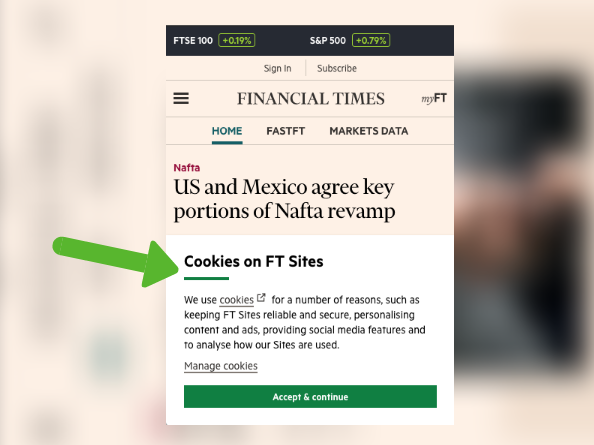


I fricking love this article. Cheers Tom!
Hey Lawrence, thank you! I’ve since discovered a power tool called Gmail AutoResponder that gets around some of the limitations of canned responses:
– Autorespond to multiple emails
– Create rules to automatically respond without even reading emails
– Use attachments and advanced formatting.
Have a read here:
http://www.labnol.org/internet/gmail-auto-email-responder/28980/
Nice hacks and saves time thanx Tom ❤